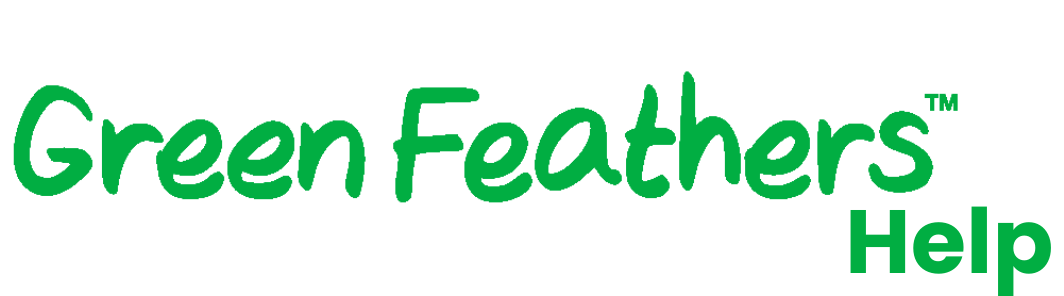How to separate the 2.4GHz and 5GHz signals on your WiFi routerUpdated 2 months ago
Wireless internet, or WiFi, works by using a specific "band" of frequencies to send information to and from your devices. The 2.4GHz band is useful for connecting to the router from a long distance or through lots of walls and obstructions. The 5GHz band allows for a much faster internet connection. Most modern routers just combine both of these signals into one WiFi network. This is usually a good thing, but when you are connecting a device that can only use 2.4GHz, the 'dual band' WiFi network can confuse the device.
Green Feathers WiFi cameras, most 'smart' devices and devices such as Sonos and Alexa use 2.4GHz signals, which can cause connection issues for some users.
This guide shows you how to solve this problem and get your camera connected to your device. There are 3 solutions to try:
1. Move away from the router
Move further away from the router when setting up the camera, but not so you are out of WiFi range. This increases the chance of your mobile or tablet picking up the 2.4GHz signal as it can penetrate walls and obstructions more effectively than the 5GHz signal. It may also be worth using something to physically block the 5GHz signal coming from the internet router, like placing pillows over it. Neither of these suggestions are guaranteed to work but have been confirmed to be effective by some customers.
2. Change the settings on your router*
If you are mildly technical or willing to have a go, try logging into your router and changing the settings. It might be helpful to look online for 'how to enable 2.4GHz on [your router model]'.
Usually you type in the IP address of your router into the browser on your PC or MAC and that allows you to login to the router. Look on the back of your router for the IP address or search online using the model number of your router, then follow the instructions to login.
Once logged in look for the setting to change the 'wireless band' or 'enable split banding' on your router. This is often in the advanced settings tab. Now change the wireless band to 2.4GHz, or disable 5GHz and click save.
Next finish setting up your camera. Then afterwards you can go back to your router settings and change them back to the original dual band set up.
* For most routers this won't be a very difficult process, but if you attempt it yourself we cannot be responsible for any connection issues.
3. Contact your Internet Service Provider (ISP)
Contact your ISP and ask them to help you set up your router to work on 2.4GHz signal temporarily whilst you set up your camera. This might be your best option if you don’t feel confident having a go at option 2.
Please note that some routers do not allow for the 2.4GHz and 5GHz networks to be split, such as the BT Smart Hub 2. If this is the case, you may be able to disable the 5GHz network temporarily or connect the camera to a WiFi extender. If neither of those options work it’s worth contacting your ISP to see if they can replace the router for you. Click here for instructions showing how to disable the 5GHz network on a BT Smart Hub 2. If you have a different router, try searching for "[router name/model] how to disable 5GHz".
Need more help?
If you need help with anything else please check out our other guides or get in contact.